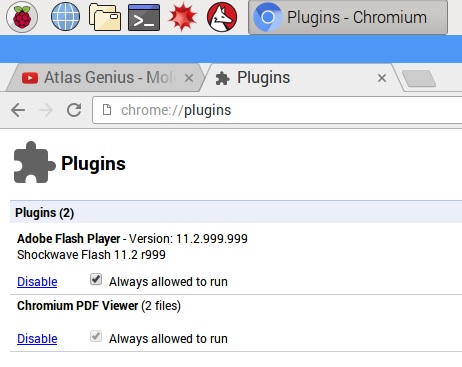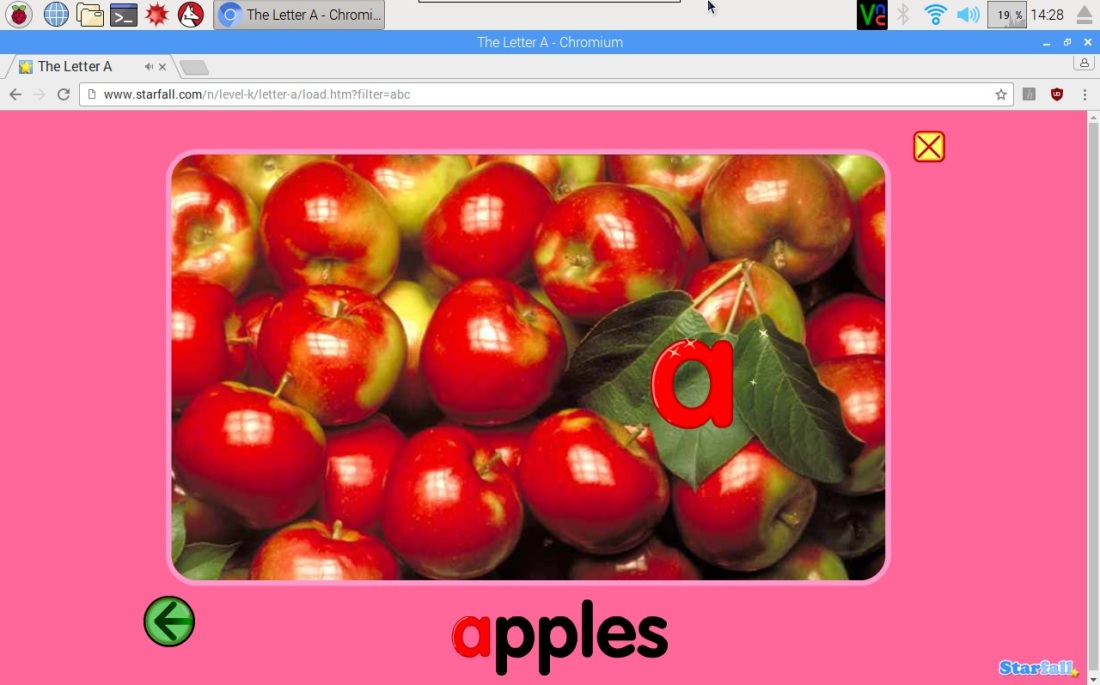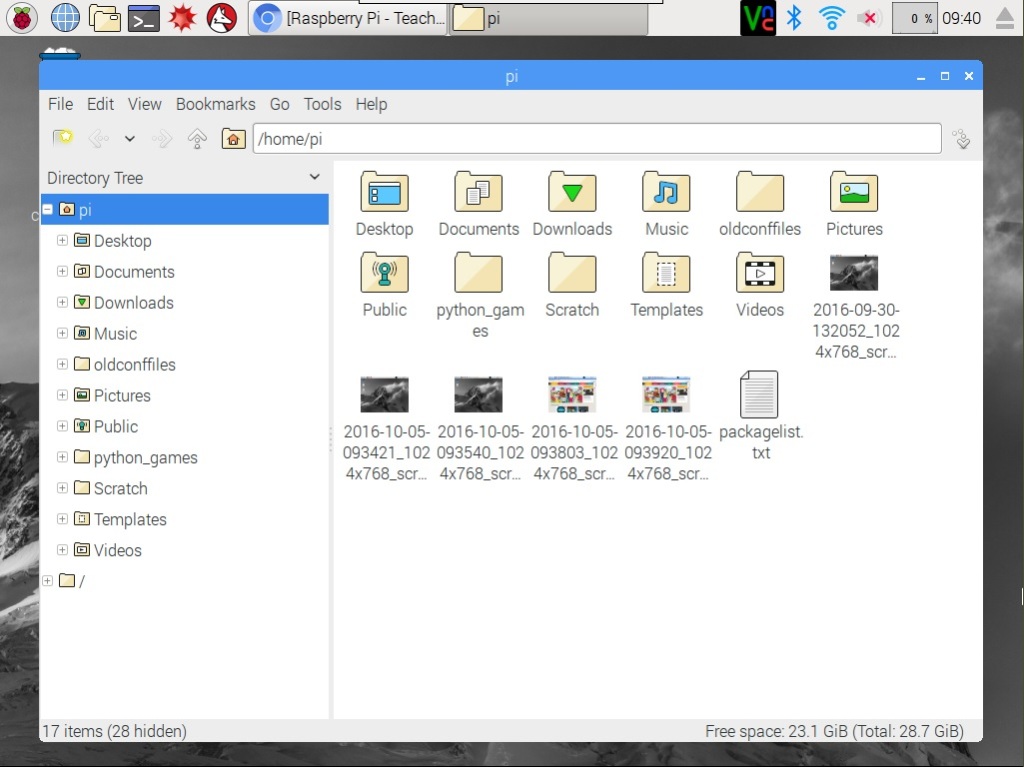Ok, the Raspberry Pi 3 just keeps getting better … especially for kids.
One of the latest updates along with the PIXEL user interface is the new update that added the Chromium browser AND an Adobe Flash Player plugin! This is better than using Iceweasel which was changed to Firefox recently. The resulting change drives the processor to a bit above 50% when playing videos, but the bang you get out of these new features is awesome. Also notice you can easily switch from HDMI or Analog Audio output with the right mouse click on the speaker icon in the system tray.
I tried out the new combinations with YouTube and Starfall (my kids loved this site growing up).
If you want the flash components to automatically start you need to check this box on the browser plugins setting page, otherwise you have to right mouse click on the flash puzzle icon and say run every time flash is used.
Starfall.com interface below … I’m thinking about how our local Montessori school can use some Raspberry Pi 3 computers to start teaching keyboarding and mousing skills earlier since almost all standardized school testing requires computer proficiency now.